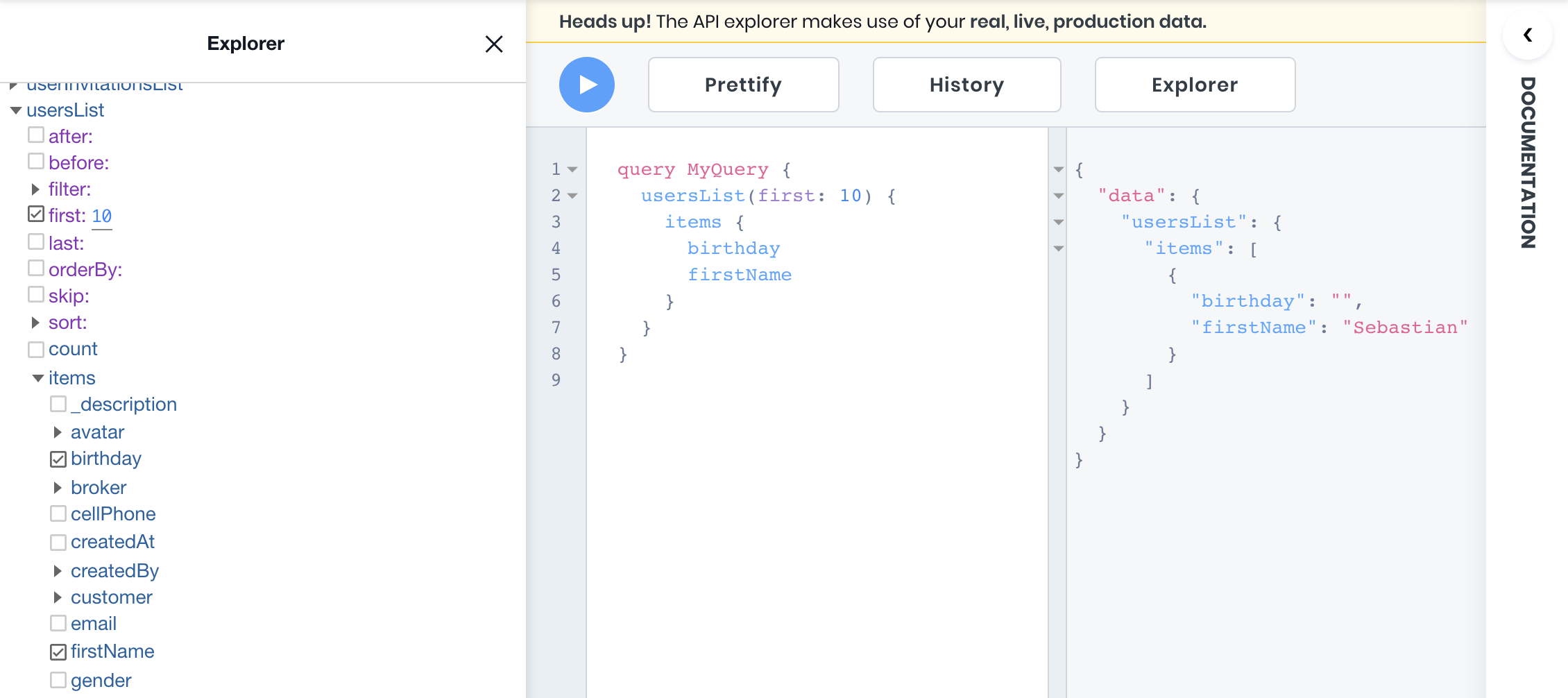API Explorer
The API Explorer is an in-browser IDE for exploring a workspace's GraphQL API. It allows 8base developers to easily build and execute GraphQL queries from within the workspace.
The API Explorer makes use of your real, live production data.
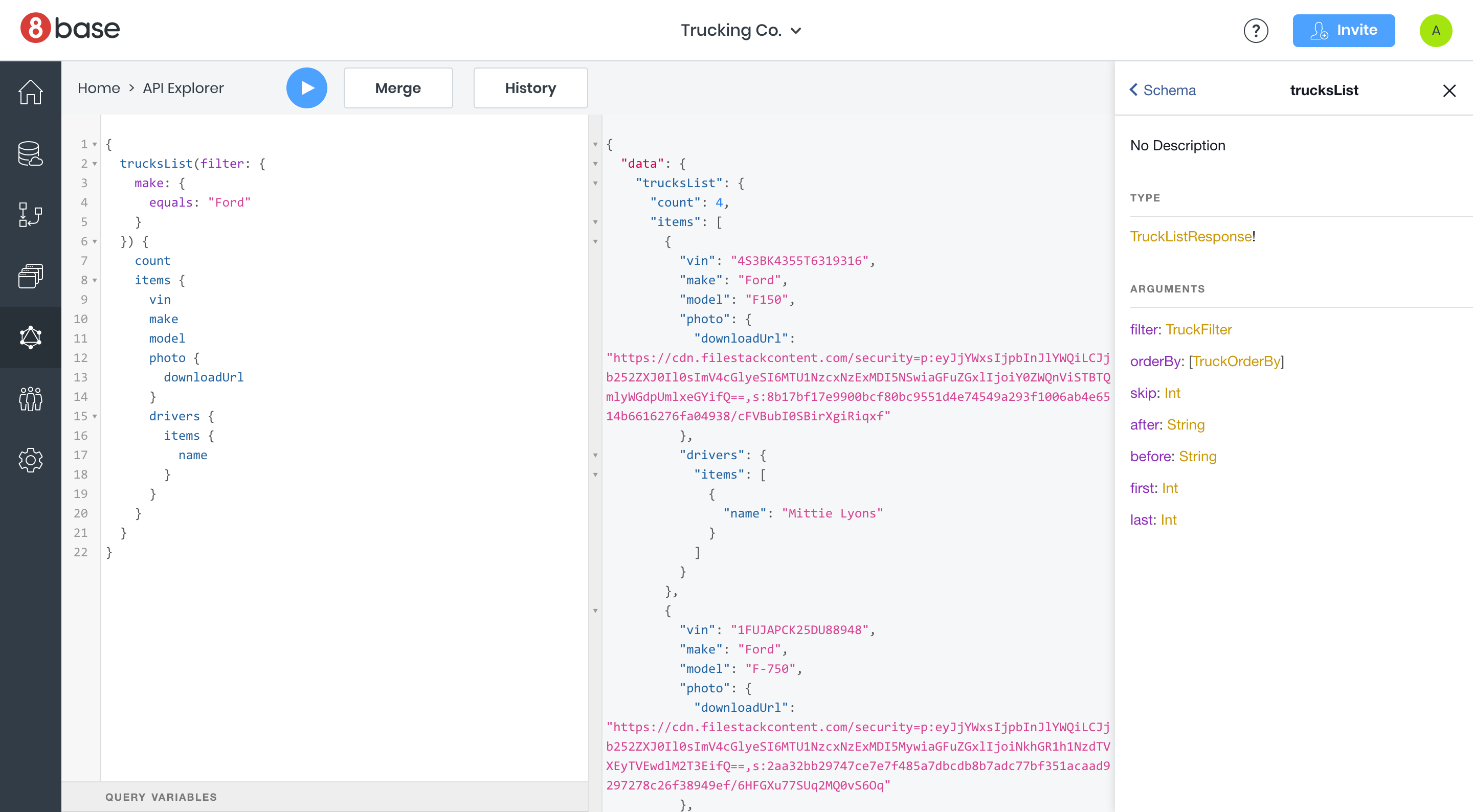
Introspection
A GraphQL schema has a built-in introspection system that publishes the schema’s structure. This allows the API Explorer to provide powerful auto-complete features when writing out GraphQL queries.
To try this for yourself, copy and paste the following code into the textarea in the API Explorer.
query {
user
}
Once added, reposition the cursor after the "r" in user and press [OPTION] + [SPACE]. From here, it's easy to see and select available operations in the API. The auto-complete is contextual to where you are in the query being built, and filters options based on what's being typed.
Additionally, introspection helps us detect errors in queries. The system recognizes when different types are either not available or incorrectly configured - things like, Number should be String, field not available on table, as well as validations. Therefore, when using the API Explorer, hover over squiggly-red lines to reveal error tool tips.
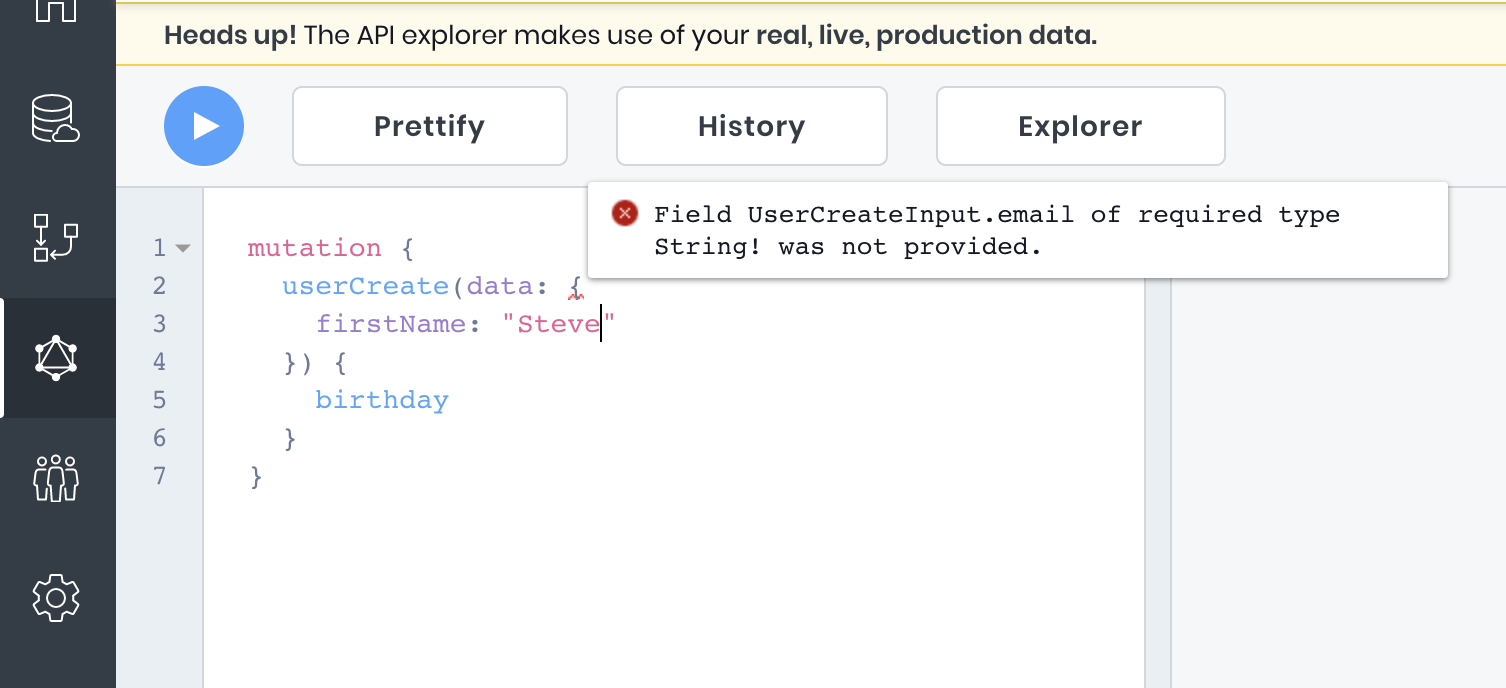
Documentation
Another convenient way to investigate the many GraphQL operations and types that are available in the current workspace is by using the Documentation. When in the API Explorer the Documentation can be found on the right side of the screen. By either searching for a specific operation, or drilling down from the top level query, mutation, and subscription types, all schema resources can be inspected.
Try opening the Documentation by using the [CMD] or [WINDOWS] key shortcut and clicking on a GraphQL operation. For example, copy and paste the following code into the text area in the API Explorer.
mutation {
userCreate(data: {
firstName: "Steve"
}) {
birthday
}
}
Once added, hold-press the [CMD] or [WINDOWS] key while hovering over "userCreate" and click. The Documentation will open, where we can then investigate the operation.
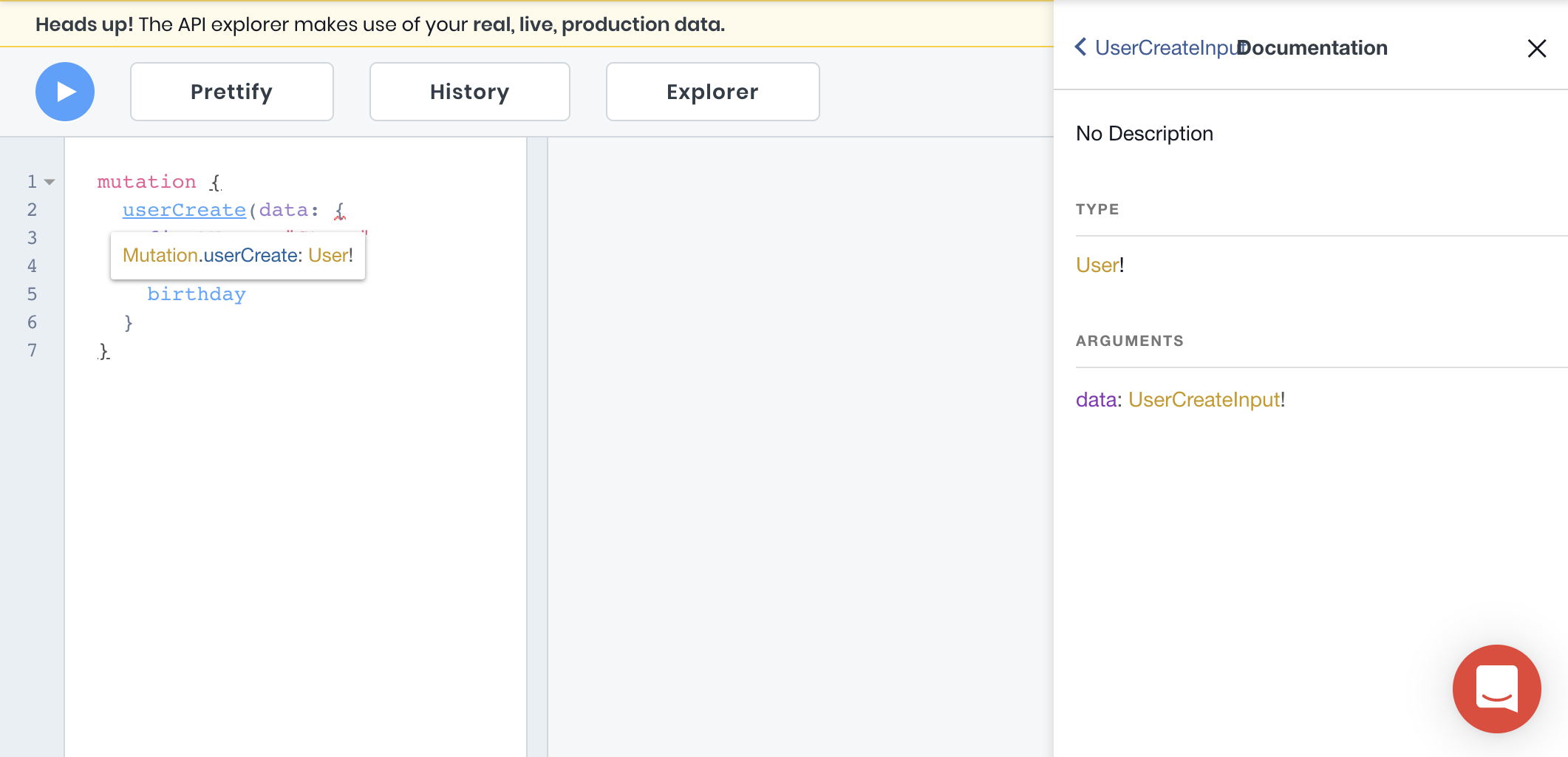
Explorer
8base integrated the Explorer from OneGraph to provide an easily interface for building GraphQL Queries. To open the Explorer, click the "Explorer" button located above the text area. The Explorer will open up on screen left. While drilling down into the Explorer list items and clicking the check boxes, accurate queries will begin populating the text area.
Try opening apiTokenList and checking the count option. The following query will populate the text area, which can be executed to check how many API tokens exist in the current workspace.
query MyQuery {
apiTokensList {
count
}
}
Note that argument values can either be typed into to text area or the Explorer's input fields. Required values in the Explorer are denoted with an asterisk (*).