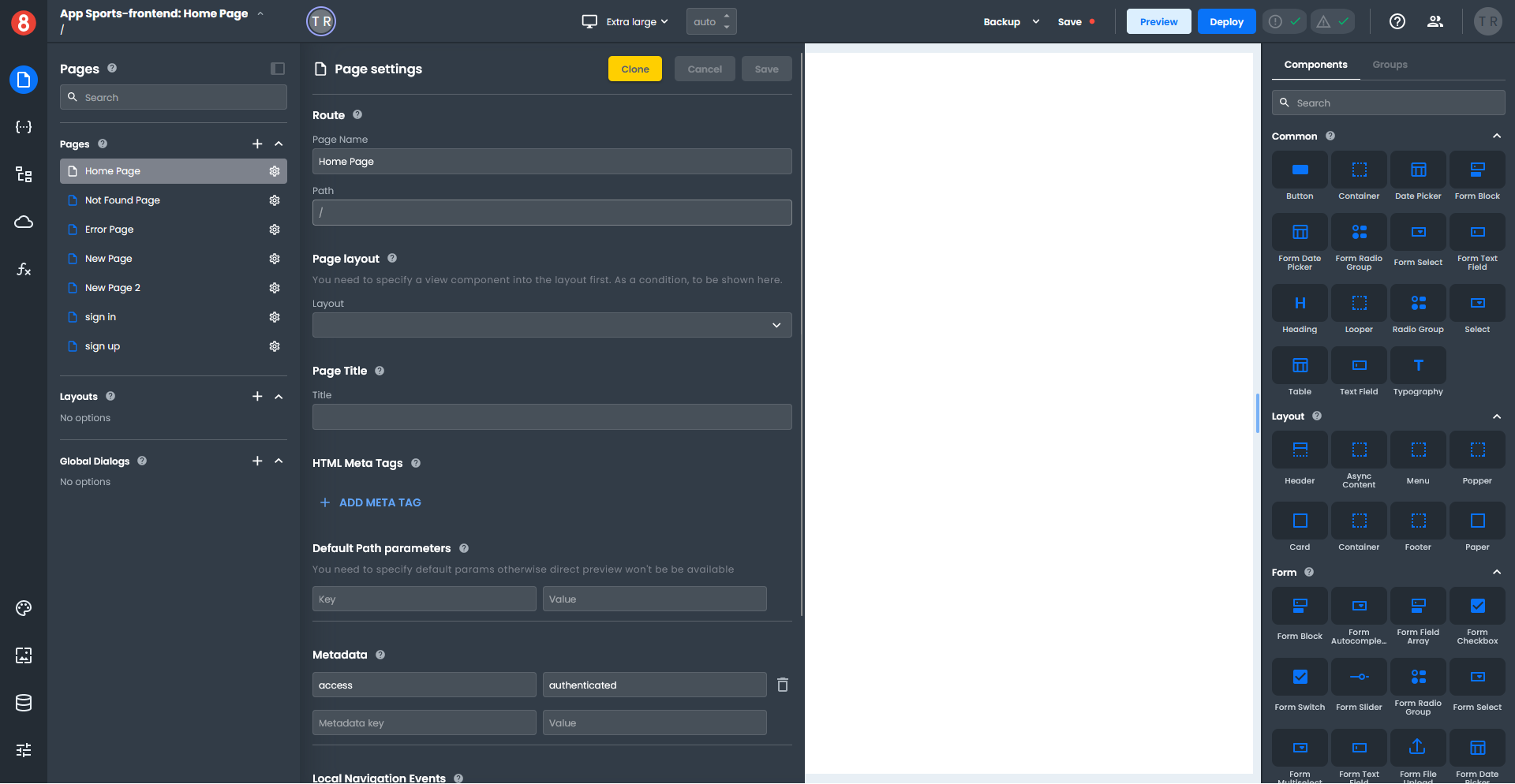Creating, Cloning, and Editing App Pages
This article describes how developers can create or clone Pages and edit their Page Settings.
Creating Pages
Assuming you have an App already created in App Builder, to Create a new Page, simply select the "+" button on the Pages pane.
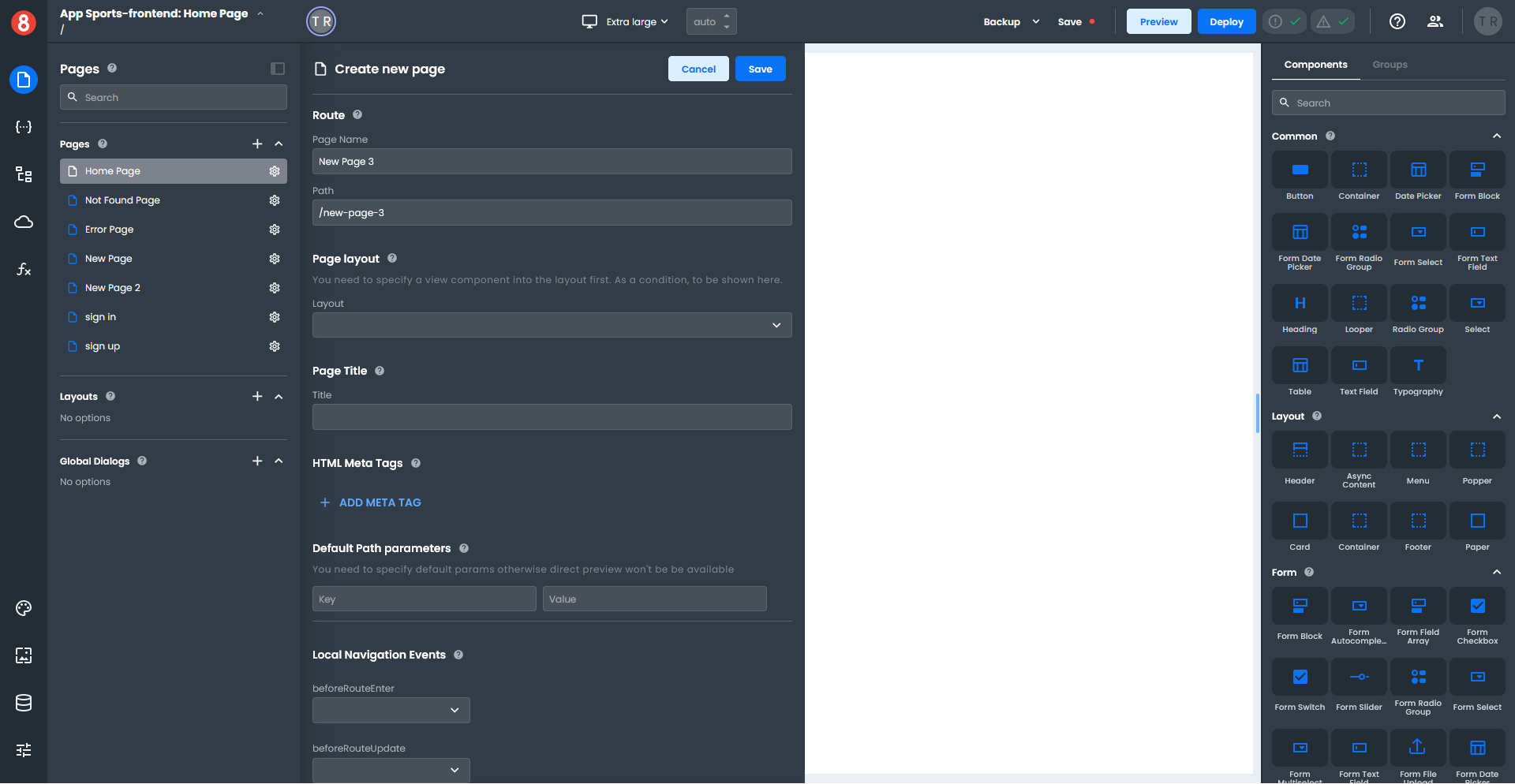
Pages have the following properties that can be set:
• Name: A unique name for the page. This will be used internally by App Builder and is required.
• Path: The path for the page. This is required and must be unique.
• HTML Meta Tags: These are HTML Meta tags that will be placed in the <head> section of the page.
• Default Path Parameters: These are parameters that will be set on the page. The format is ParameterName=DefaultValue.
• Route Metadata: This is metadata that will be associated with the page. The format is MetaKey=MetaValue.
• Local Route Hooks: These are functions that will be called when the page is navigated to. The format is FunctionName(to, from, state).
After you have set all of the properties for the page, simply click the "Save" button to save the page.
Cloning Pages
To Clone an existing Page, click the "Clone" button on the top of the Page Settings panel. You will be prompted to confirm you want to clone the page.
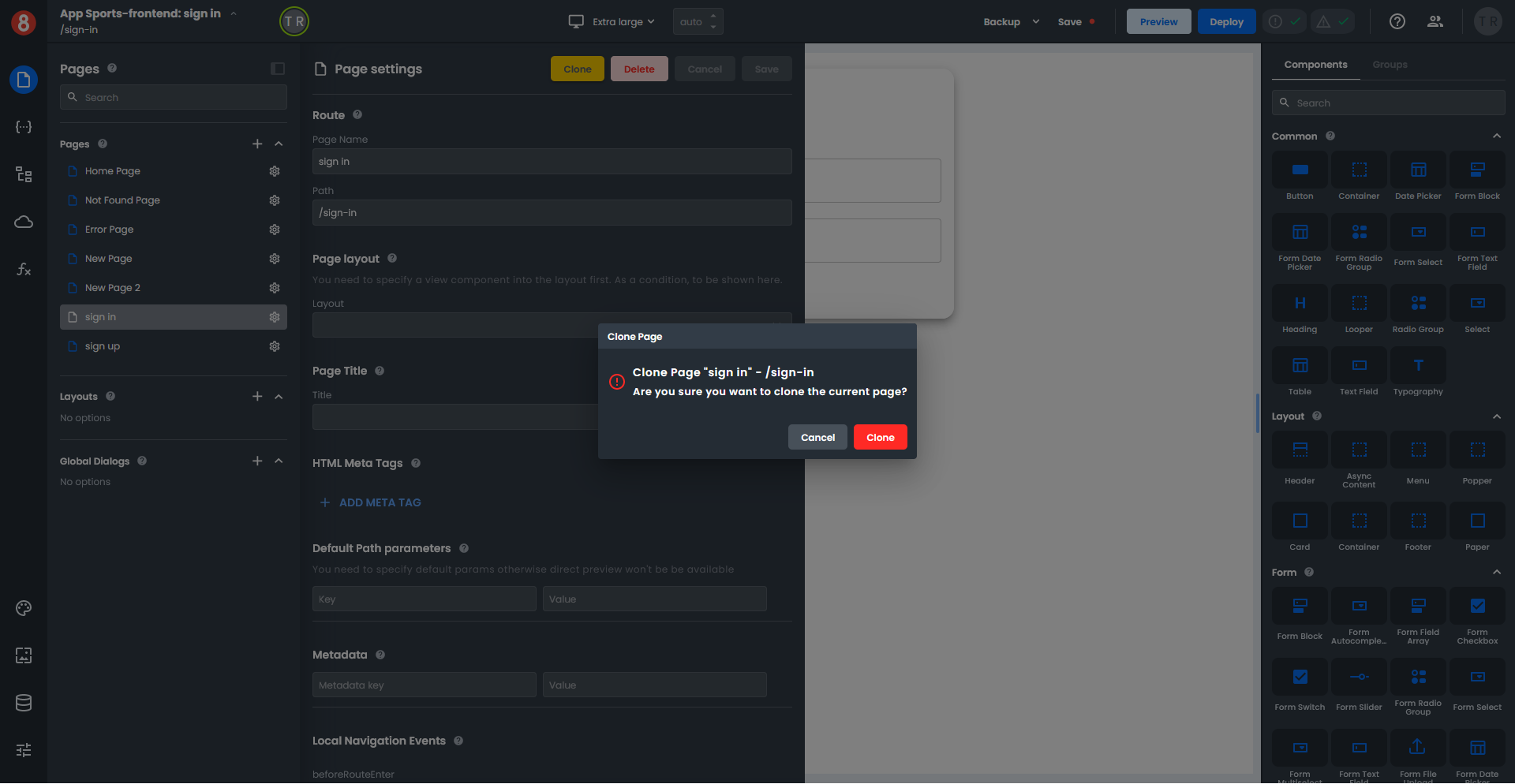
A copy of the Page will be created with the same name and the word "Copy" added to the end of the page name. The page will show up in the Pages section of the Pages pane.
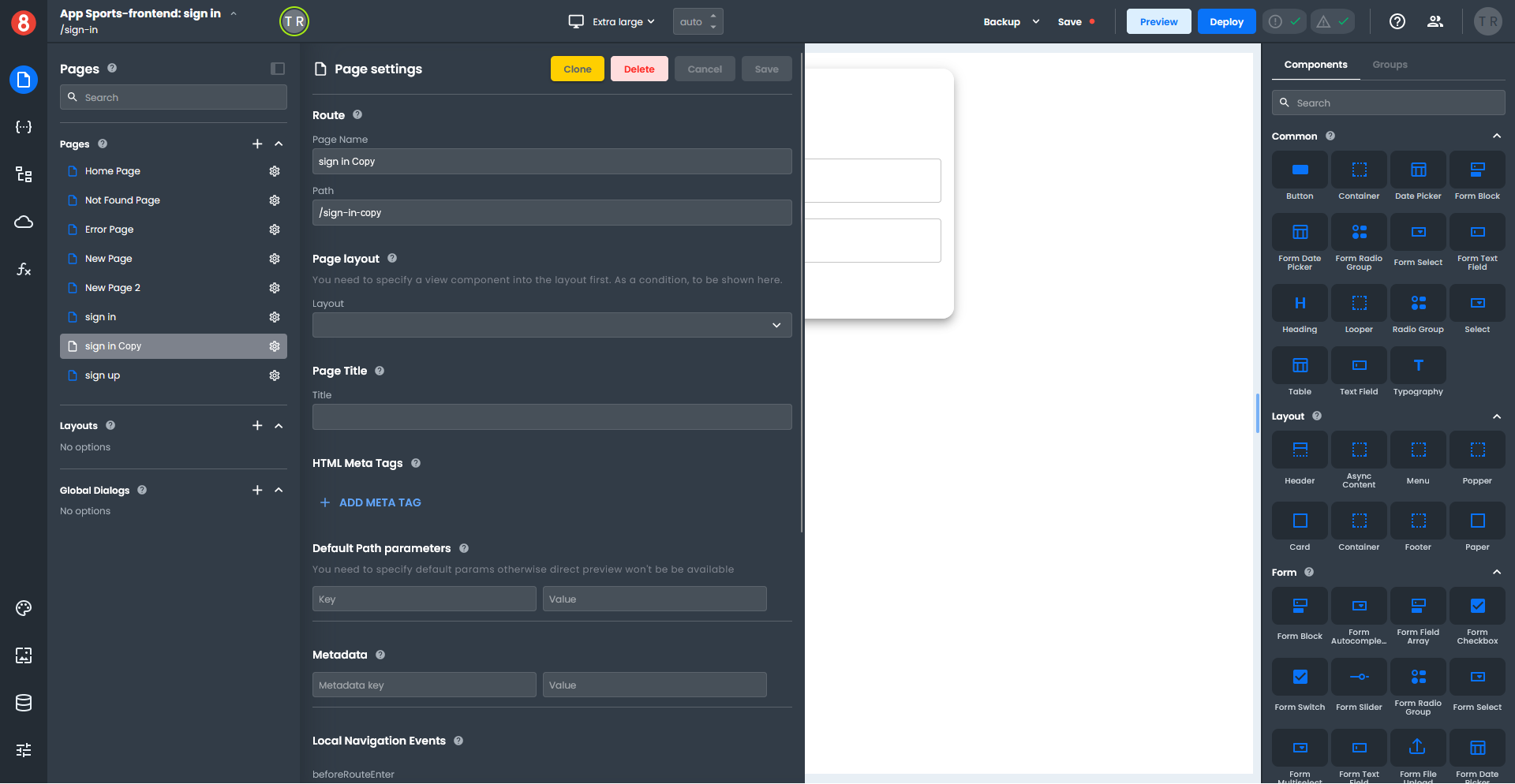
When a Page is cloned the following features are preserved in the cloned page.
- Page settings
- Components
- Events
- Local states
- Global states
- Custom code
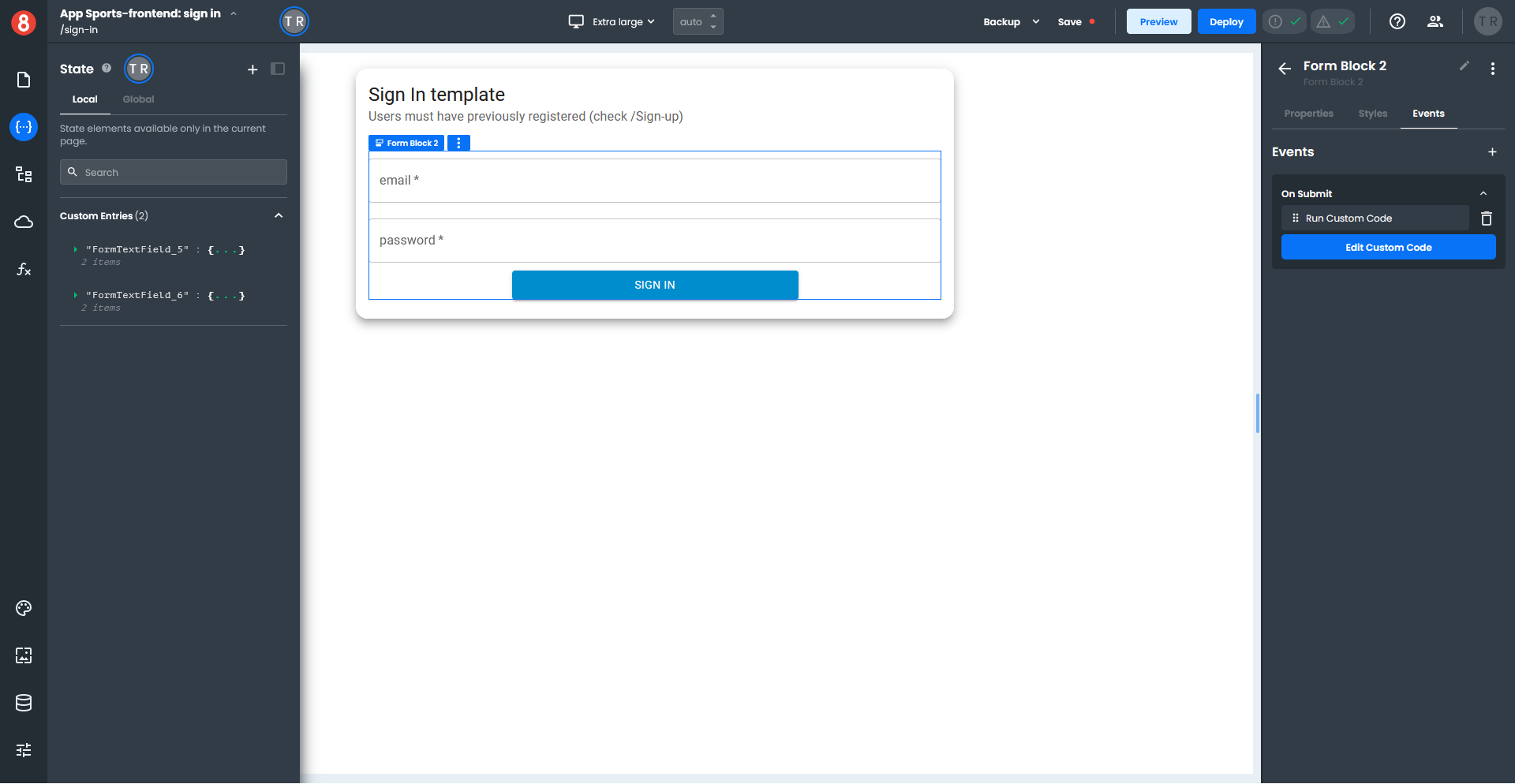
Editing Pages
To Edit an existing Page, simply change the values in the Pages Settings panel and click "Save":