Project Billing
On the Billing page, you can see your project usage, payment due dates, payment estimates, and billing history.
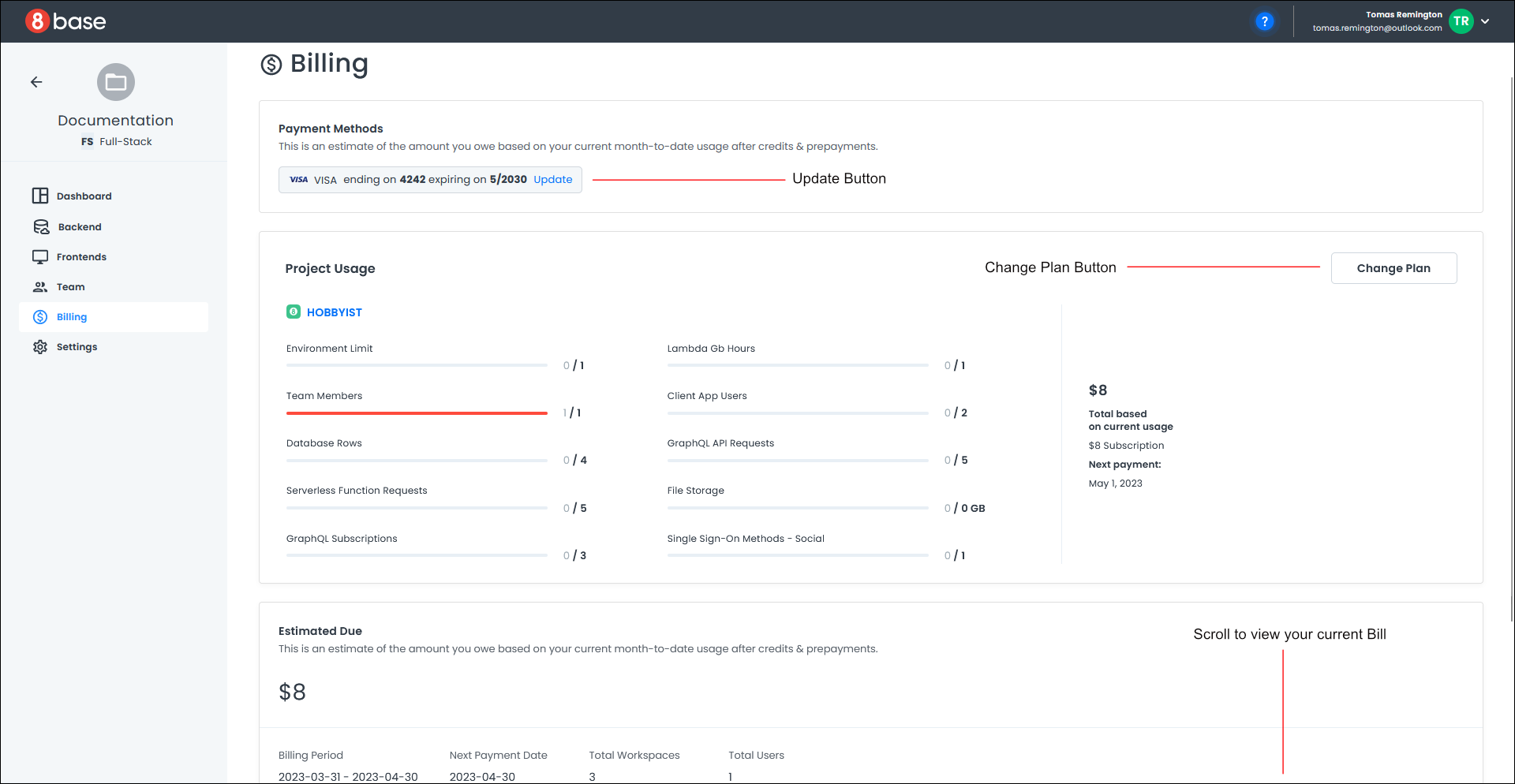
Payment Method
This area shows your current payment method.
Updating your Payment Method
- Click the Update button in the Payment Methods section to update your payment details. A dialog box opens.
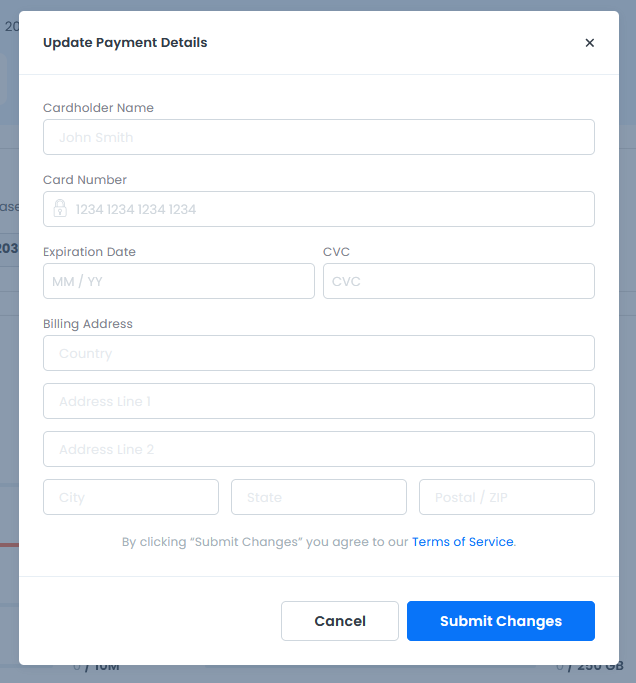
- Fill in the form and click Submit Changes. For security purposes, the form will always be blank, and will not contain your previous payment information.
Project Usage
This section shows your usage data and limits on different aspects of your project, such as the environment limit, number of team members, client user apps, and database rows. It also displays your plan type.
Changing your Current Plan
If you want to change your current plan, click on the Change Plan button in the Project Usage area. A dialog box opens and displays the available plans.

To select a new plan, click the Continue button. A confirmation dialog opens with your newly elected plan.
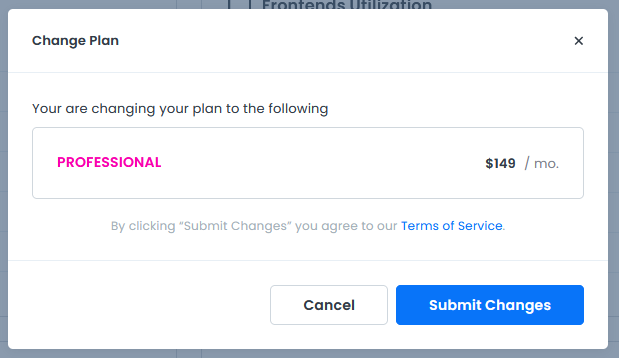
Click Submit Changes to process the payment for your new plan.
Your payment will be processed, the project dashboard will reload, and your new plan will appear under the Current Plan heading.
Estimated Due
This section shows an estimate of how much you will owe on your next bill, based on your current month-to-date usage after credits and prepayments.
Billing History
This section shows a table with your past bills. Click View next to your current statement in the Billing History section to view a copy of your bill. A PDF of your bill opens in a new browser tab.